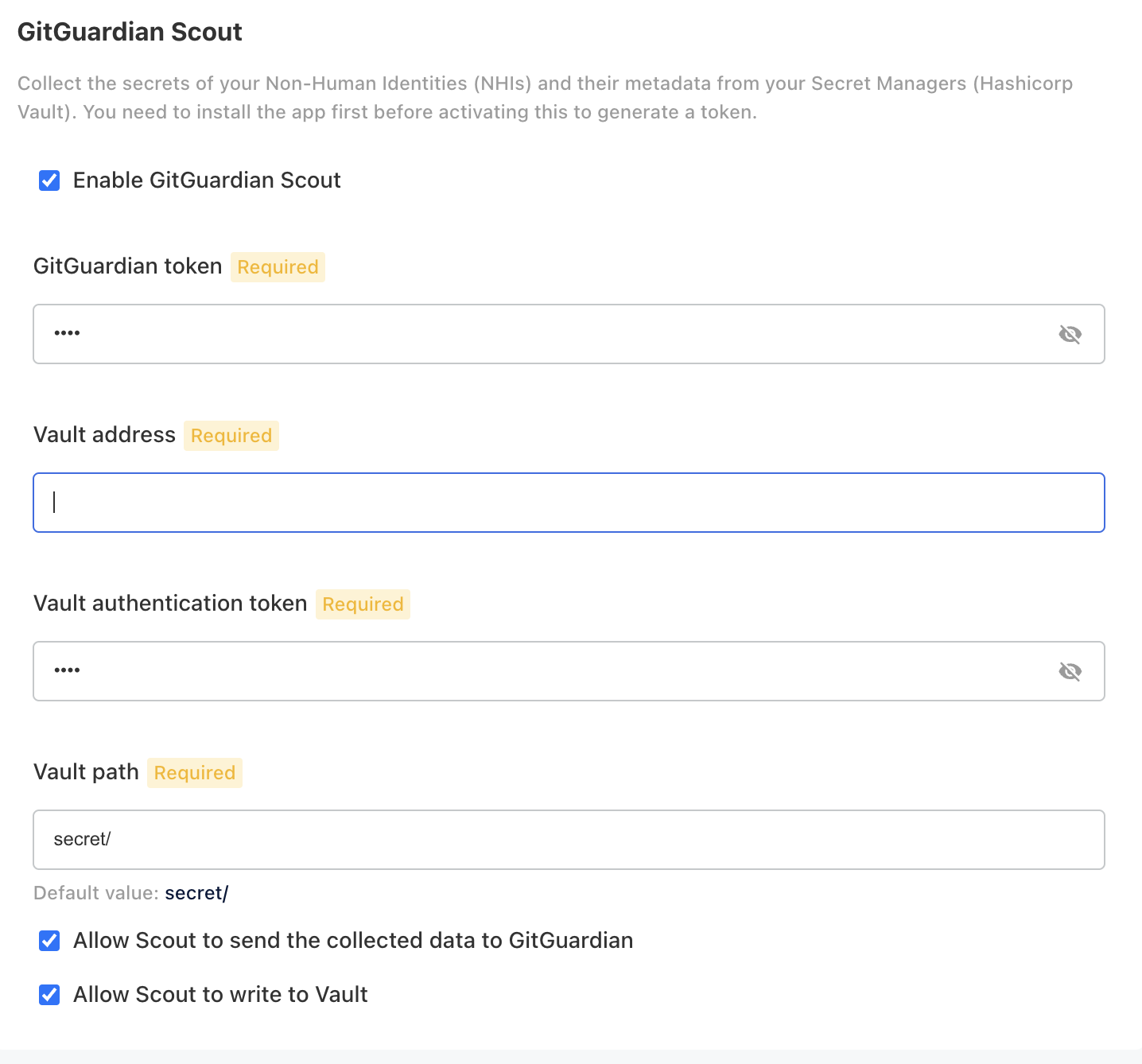ggscout for self-hosted installations
The GitGuardian Self-Hosted deployment comes with a ready-to-use Helm chart that you can use to deploy ggscout alongside your Self-Hosted instance. The following procedure will help you deploy and configure ggscout.
Secrets values will never leave your environment in clear!
Secrets values are hashed using the HMSL hashing algorithm before they are sent to your GitGuardian self-hosted instance. Other non-sensitive metadata like the secret names, paths in the vault, creation date, lease time, etc... are also collected to help you in the remediation process.
Find instructions on how to run ggscout in audit mode to review what is sent to GitGuardian.
ggscout also works in Airgap mode. Follow the Airgap documentation to ensure all necessary images are available in your private registry.
Helm-based installation
-
Create a Service Account Token in GitGuardian
Navigate to Settings > Service accounts and generate a token with NHI permissions.
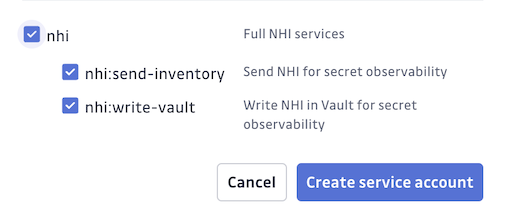
-
Create a kubernetes secret to store the GitGuardian SAT and your sources authentication token (e.g. Hashicorp Vault token, ... )
To create or update the secrets, you directly use Kubernetes Secrets API. Create
secrets.yamlwith the following content (replacing the values with your secrets):apiVersion: v1
kind: Secret
metadata:
name: gitguardian-ggscout-secrets
stringData:
GITGUARDIAN_API_KEY: "my_gitguardian_api_key"
HASHICORP_VAULT_TOKEN: "my_vault_token"To apply the secrets to your cluster/namespace, run the following command:
kubectl apply -f secrets.yaml -n <namespace> -
Configure ggscout in Self-Hosted helm value file
ggscout is a sub chart of GitGuardian Self-Hosted chart. All the configuration for ggscout happens under
ggscout. Follow documentation on https://github.com/GitGuardian/ggscout-helm-charts.The GitGuardian endpoint is automatically computed based on your current instance but you can run it in a different namespace and specify the GitGuardian endpoint. Update your Helm value file with the following configuration steps:
Use the examples provided in the Scout GitHub repository.
If you deploy over an OpenShift cluster, check OpenShift installation.
Example with Hashicorp Vault:
ggscout:
enabled: true # to activate the ggscout sub-chart
inventory:
config:
sources:
hashicorpvault: # example of Hashicorp vault secrets collector
type: hashicorpvault
vault_address: https://vault.example.com # Replace with the actual Vault address
auth:
auth_mode: "token"
token: "${HASHICORP_VAULT_TOKEN}"
fetch_all_versions: false # Fetch all versions of secrets or not
gitguardian: # Pushes the inventory to the GitGuardian workspace. If the endpoint is empty, it will not push the inventory details.
endpoint: 'https://<GitGuardian-url>/exposed/v1' # optional; if not specified, the current self-hosted GitGuardian instance URL will be used
api_token: "${GITGUARDIAN_API_KEY}"
jobs:
# Job to fetch defined sources
fetch:
enabled: true
schedule: '*/15 * * * *'
send: true # send hashed secreted to GitGuardian
# Job to be able to sync/write secrets from GitGuardian into you vault
sync:
enabled: true
schedule: '* * * * *'
envFrom:
- secretRef:
name: gitguardian-ggscout-secrets -
Use the
helm upgradecommand and specify the same version as the one currently installed to prevent unwanted upgrades to the latest version.To find the release name and the version currently installed, use
helm ls:helm ls
NAME UPDATED STATUS CHART APP VERSION
<release-name> 2025-03-20 12:40 deployed gitguardian-2025.3.0 2025.3.0Here, the version installed is
2025.3.0. To install ggscout, you would run the following command, using the version installed in your environment:helm upgrade <release-name> -n <namespace> oci://registry.replicated.com/gitguardian/gitguardian --version 2025.3.0 -f local-values.yamlReplace
<release-name>with the name used during the initial installation. If needed, specify the Kubernetes namespace with-n(the default namespace is used if not specified).
KOTS-based installation
-
Create a Service Account Token in GitGuardian
Navigate to Settings > Service accounts and generate a token with NHI permissions.
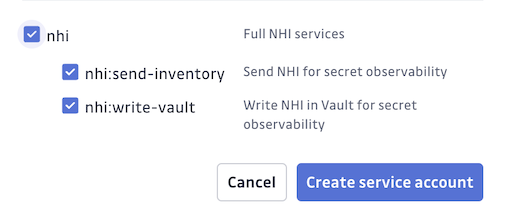
-
Enable and configure ggscout in the KOTS Admin Console.
Currently, the only available source is HashiCorp Vault. If you'd like to configure other sources, please contact support@gitguardian.com.