Secrets Analyzers
Two Slack API keys may seem to offer the same accesses, but their associated
permissions can differ significantly. If a secret with the permission
read:profile is exposed, it will cause less harm than a secret with
read:everything. It's important to share this information with users so they
can prioritize their remediation efforts.
The Secrets Analyzer feature offers additional context on detected secrets, including their roles and permissions, as well as relevant contextual information such as ownership and perimeter when found. This helps security teams evaluate the potential impact of a secret incident and effectively prioritize their remediation efforts.
Understanding the context of a secret is a game changer for assessing the impact of a secret incident, as it directly correlates to the possible damages in the event of a breach.
Activate the feature
The feature is activated by default. To disable it, navigate to Settings > Secrets > General.
Once activated, the analyzer will immediately work on upcoming incidents but also existing incidents.
Helping Prioritize with a Built-in Saved View: Critical Scopes
To help you quickly identify incidents involving secrets with permissions that
require your immediate attention, we provide the built-in saved view
Critical Scopes. This view filters for the most critical permissions
associated with the analyzers we currently implement.
In the future, we will update this saved view to include additional permissions as we add more analyzers.
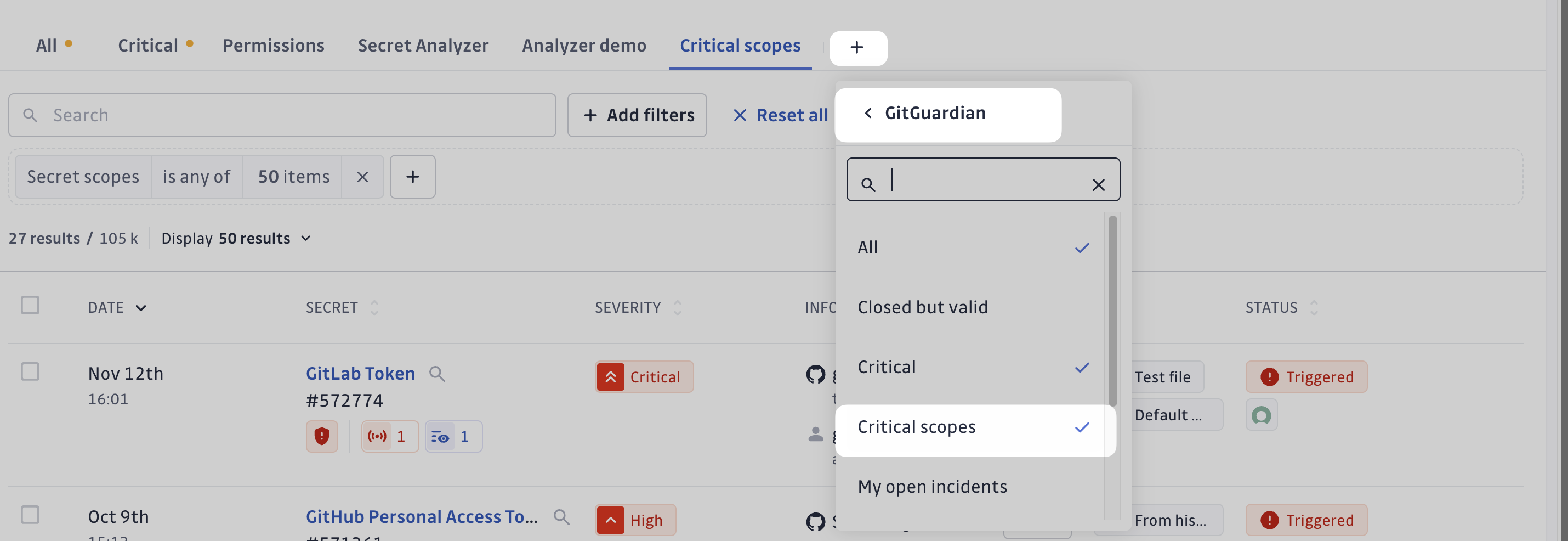
What permissions does this saved view encompass ?
GitHub PAT Fine Grained
# Repo permissions
Administration:Read, ReadWrite
Contents:Read, ReadWrite
Environments:Read, ReadWrite
Secret scanning alerts:Read,ReadWrite
Secrets:Read, ReadWrite
# Accounts permissions
Codespaces user secrets:Read, ReadWrite
GPG keys: Read, ReadWrite
Git SSH keys: Read, ReadWrite
GitHub PAT Classic
admin:org
repo
write:packages
write:org
delete:packages
read:org
admin:public_key
admin:org_hook
delete_repo
admin:enterprise
admin:gpg_key
admin:ssh_signing_key
Gitlab PAT
api
read_repository
read_api
admin_mode
sudo
Stripe
credit_note_read
credit_note_write
coupon_read
promotion_code_read
terminal_reader_read
terminal_reader_write
secret_write
token_read
token_write
transfer_read
transfer_write
charge_read
charge_write
apple_pay_domain_read
apple_pay_domain_write
terminal_connection_token_write
New Filters for Navigating Incidents with Discovered Permissions
The Secret Scopes filter enables you to filter incidents based on the permissions associated with your secret. This lets you quickly identify incidents involving secrets with the most impactful permissions.
Additionally, the Secret Analyzer lets you filter incidents by their analyzer statuses, such as "Successful" and "Failed."
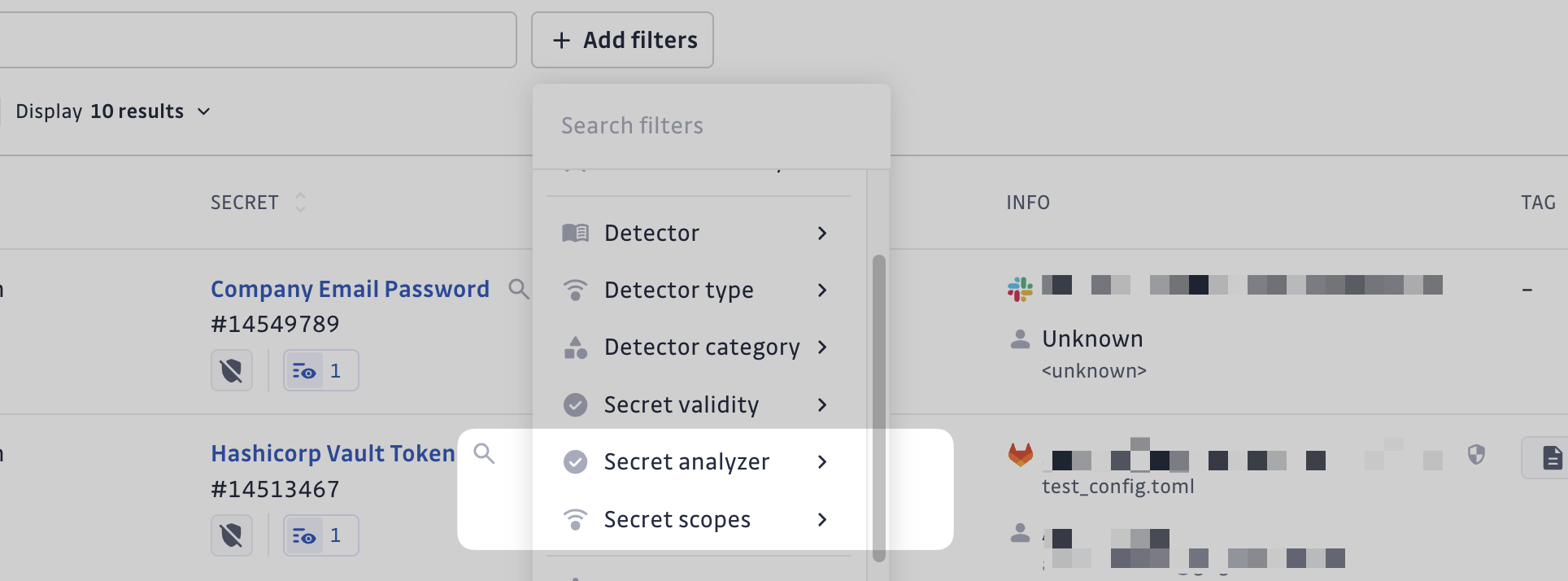
When is the analysis triggered ?
This chapter outlines the automated system for secret analysis. The system performs regular checks on secrets to ensure analysis results are up-to-date.
Backpopulate Task
A backpopulate task runs every 15 minutes to identify any secrets missing analysis and initiates the analysis process for them. This ensures continuous monitoring of all secrets in the system.
Immediate Task Scheduling
Tasks are scheduled for immediate execution in the following scenarios:
- Incident Creation: When a new incident is created, analysis is scheduled immediately and typically completes within a few minutes.
- Manual Trigger: When a user manually triggers an analysis, the task is scheduled immediately and typically completes within a few minutes.
Periodic Re-checking
For secrets that have already been analyzed, the system implements a periodic re-checking mechanism.
Validity Check and Analysis
Secrets with validity status of VALID, NOT_CHECKED, or FAILED_TO_CHECK are re-checked periodically until they are found invalid. During these checks, both validity verification and analysis are performed.
Check Frequency
The frequency of checks varies based on several factors:
- Incident Status: Whether the incident is open, resolved, or ignored
- Incident Age: Whether the incident is recent (less than 1 year old) or old
This approach prevents excessive API calls that could trigger rate limits on the checked services, which would compromise the accuracy of the checks.
Default Check Periods (in days)
| Status & Age | Business Account |
|---|---|
| Open & Recent | 1 |
| Open & Old | 7 |
| Resolved & Recent | 30 |
| Resolved & Old | 178 |
| Ignored & Recent | 178 |
| Ignored & Old | Never |
Note: "Never" indicates that no automatic re-checking is scheduled for these categories.
Available Analyzers
- Airtable API Key
- Algolia Keys
- Artifactory Access Token
- Artifactory Reference Token With Host
- Artifactory Token
- Auth0 Keys
- Bitbucket Access Token
- BitBucket App Password
- Buildkite API Token
- CircleCI Personal Token
- DigitalOcean Spaces Keys
- Fastly Personal Token
- GitHub Personal Access Token
- GitLab Token
- HubSpot Private Application Token
- Hugging Face user access token
- IBM Cloud Key
- Jira Token
- MongoDB Credentials
- MySQL Credentials
- OpenAI Admin API Key
- OpenAI API Key
- OpenAI Project API Key
- OpenAI Project API Key v2
- OpenAI Service Account
- PayPal OAuth2 Keys
- Plaid Keys
- PostgreSQL Credentials
- SendGrid Key
- SendinBlue Key
- Shopify Generic App Token With Subdomain
- Slack App Token
- Slack User Token
- Slack Bot Token
- Square Token
- Stripe Keys
- Terraform Cloud Token
- Xray Access Token
- Zendesk Token
Infrastructure
If your account is on our SaaS environment (EU or US), please be aware that all requests made by the Secret Analyzer will originate from these listed IP addresses.

