Integrate Microsoft SharePoint Online
Monitor SharePoint Online sites for exposed secrets in documents, pages, and shared files.
Why Monitor SharePoint Online?
SharePoint serves as your organization's central knowledge repository where teams store technical documentation, configuration guides, and project files. Developers and IT staff frequently embed credentials, API keys, and configuration secrets in SharePoint documents during knowledge sharing and documentation processes, creating security vulnerabilities that can persist undetected for months or years.
Capabilities
| Feature | Support | Details |
|---|---|---|
| Historical Scanning | ✅ (Supported) | Analyze existing documents and their histories |
| Incremental Scanning | ✅ (Supported) | Regular scheduled scanning for new content |
| Monitored Perimeter | ✅ (Supported) | Granular monitoring of sites and drives |
| Team Perimeter | ⏳ (Coming Soon) | Team-based access control (Coming Soon) |
| Presence Check | ❌ (Not Supported) | Not applicable for documents |
| Source Visibility | ❌ (Not Supported) | All sites pages and drives show as private |
| File Scanning | ✅ (Supported) | Comprehensive file support |
What we scan:
- SharePoint pages and wiki content
- Shared files and document libraries
- Office documents, PDF files, text documents, etc...
Plan requirements: Available for GitGuardian Business and Enterprise plans. Try it for free with a 30-day trial - any detected incidents remain accessible after the trial ends.
Detector coverage: To minimize false positives, Generic High Entropy Secret and Generic Password are disabled. All other detectors are enabled.
Related integrations: Consider also integrating Microsoft OneDrive to scan user-specific content and private files.
Integration with GitGuardian SaaS
Prerequisites: To enable the integration you will need:
- Owner or Manager account on your GitGuardian Dashboard
- Microsoft 365 Administrator or SharePoint Administrator permissions in your tenant
-
Prepare your environment
- Ensure you have an administrator account on your Microsoft 365 organization, with the necessary permissions to install Microsoft Entra ID Enterprise applications.
-
Install the integration
- Navigate to Sources integration
- Find Microsoft SharePoint in the File Storage section. You may use the search bar to quickly find the integration.
- Click Install
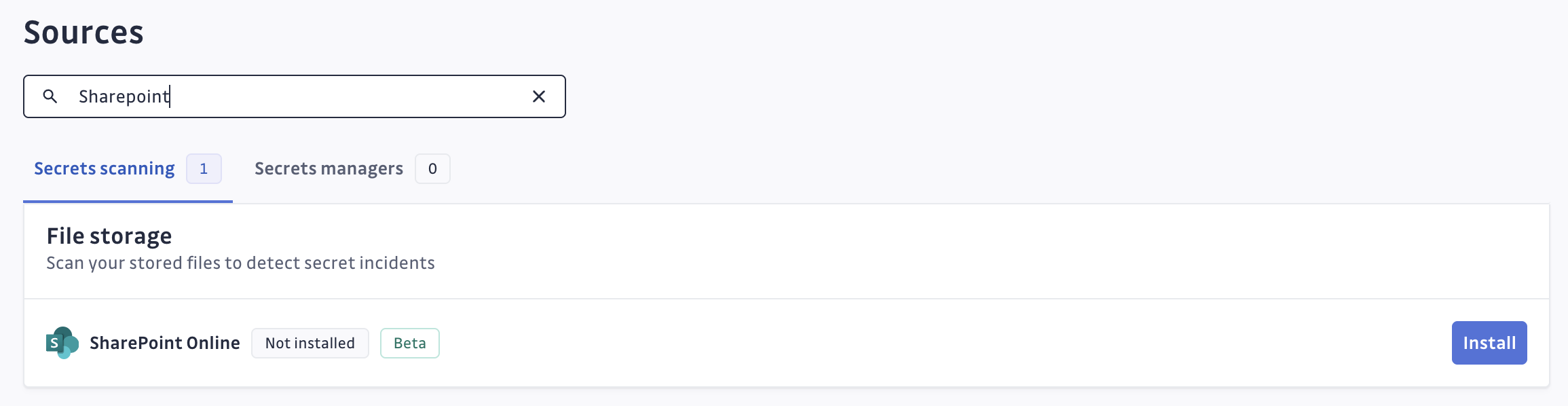
-
Authorize GitGuardian
- Click Install on the integration page
- Select your Microsoft 365 administrator account when prompted
- Review and accept the requested permissions
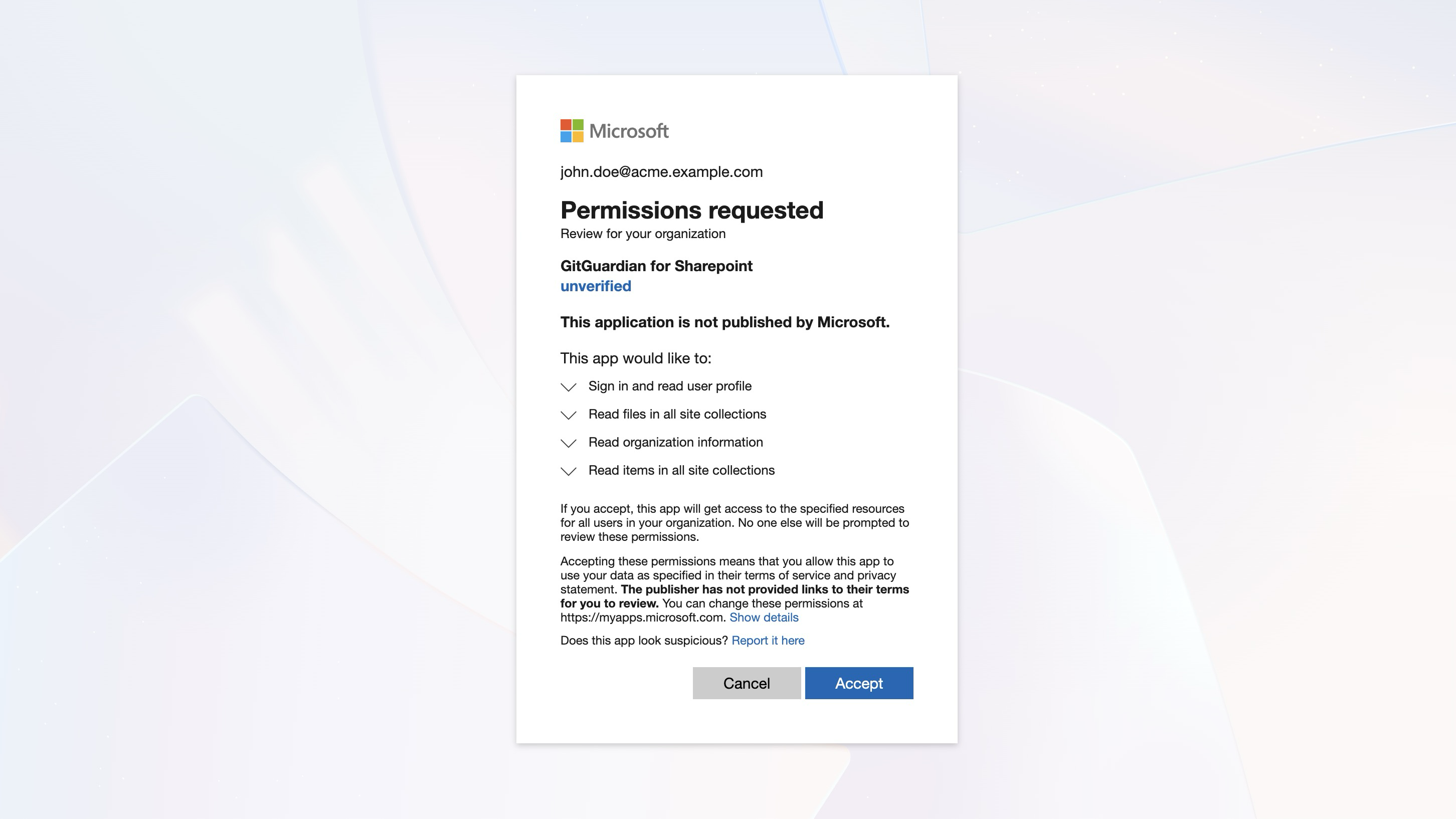 That's it! GitGuardian immediately begins scanning your sites pages and files history and starts monitoring for new secrets.
That's it! GitGuardian immediately begins scanning your sites pages and files history and starts monitoring for new secrets.
Integration with GitGuardian Self-Hosted
Infrastructure requirements
We recommend using dedicated workers for this integration. For more detailed information on scaling and configuration, please visit our scaling page.
Additional requirements for SharePoint:
- Apache Tika deployment (as part of GitGuardian's charts) to scan non-text files (.docx, .xlsx, .pdf, etc.)
Create the Azure Entra ID Application for GitGuardian
If you are using a self-hosted GitGuardian instance, you must first configure a dedicated Azure Entra ID Application.
You must be logged as an Microsoft Entra ID administrator to complete this process
-
In your Microsoft Azure Tenant, browse to your Entra ID applications and create a new application, and click the "Create your own application" button
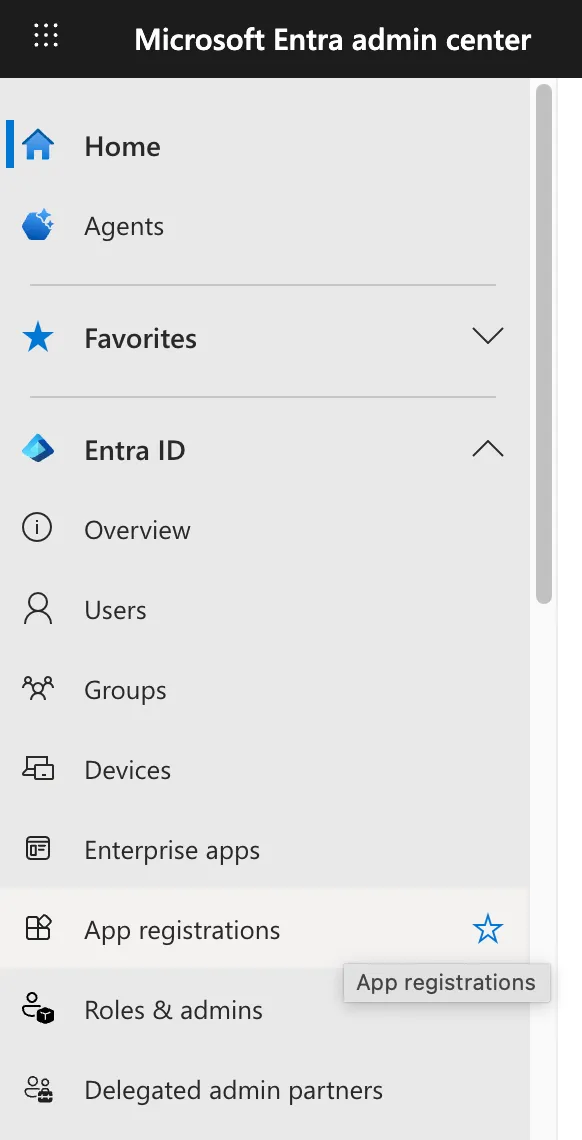
-
Choose a name for your application and register it to integrate with Microsoft Entra ID
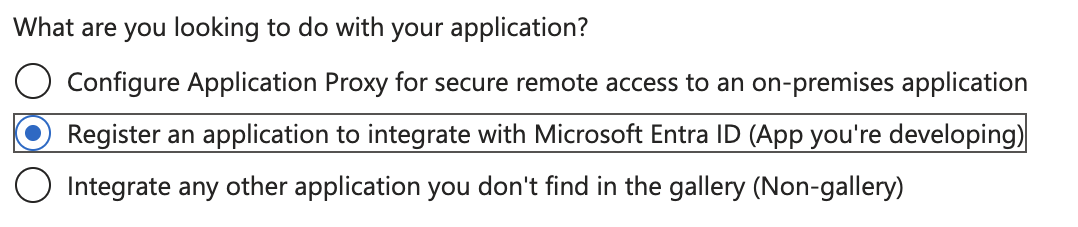
-
Set a Redirect URI matching your GitGuardian Self-Hosted Instance:
https://<your instance url>/api/v1/sharepoint-online/app/install_callback/
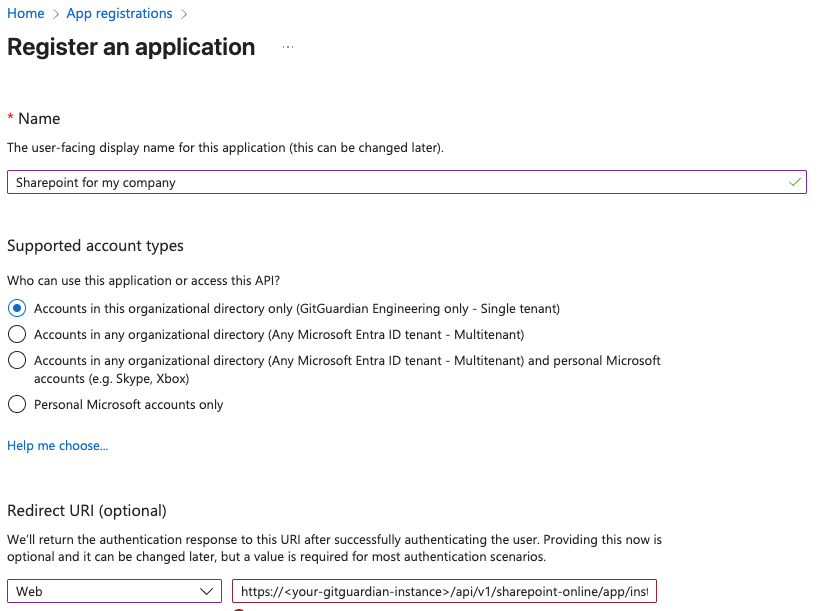
- Set permissions for your application
Browse to Manage / API Permissions to set the needed permissions. Choose Application permissions if you are asked :
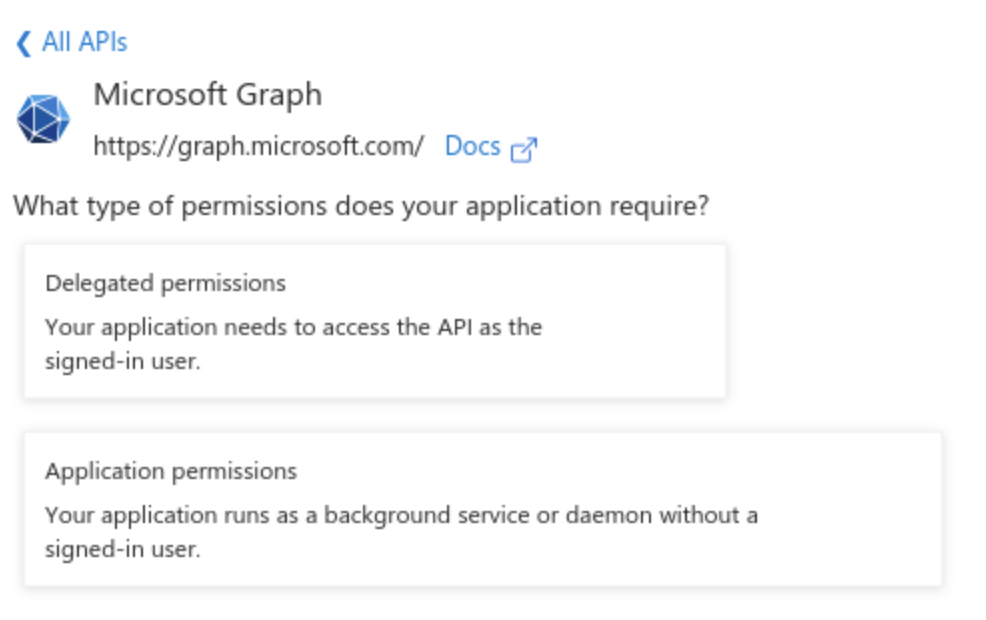
Your application must be allowed the following Graph API permissions:
Delegated permissions:
- User.Read
Application permissions:
- Files.Read.All
- Sites.Read.All
- Organization.Read.All
You must also "Grant admin consent" for all these permissions.
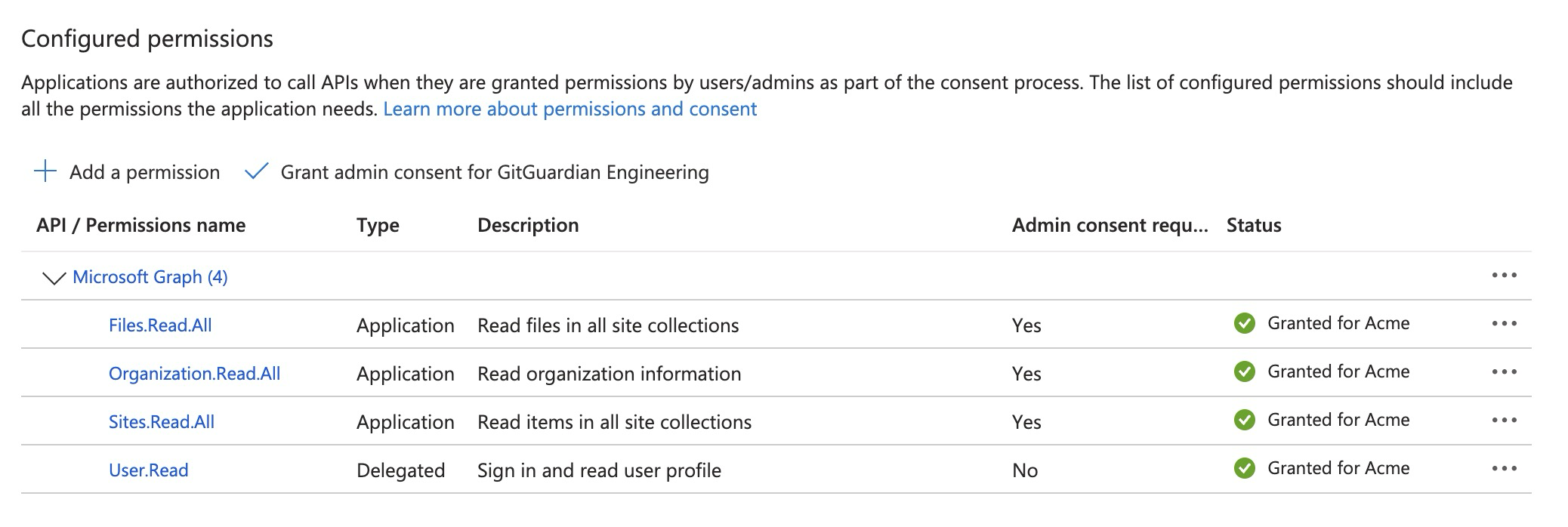
- Generate a Secret for your application
Browse to Manage / Certificates & secrets to create a Client Secret, create a secret and copy it while it is displayed.
Store the Application (Client) ID and the Client Secret in a secure location like a vault or a secret manager
Reference your newly created application in GitGuardian Self-Hosted
-
Navigate to the Sharepoint Online integration page
-
Click Configure Sharepoint Online app
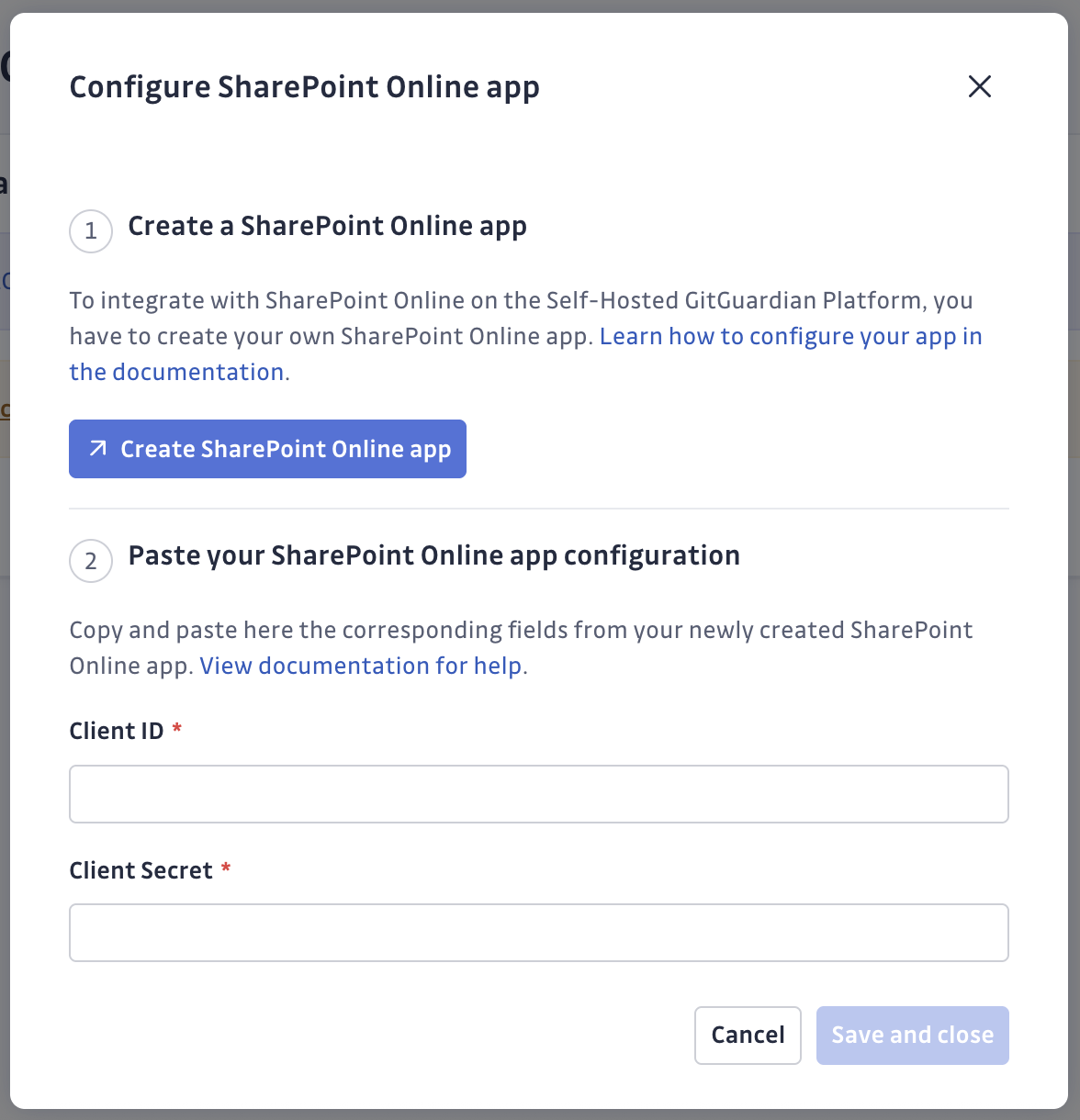
-
Set the Application ID and Secret you just created in Microsoft Azure Entra Id
Perform the OAuth2 installation flow
-
Install the integration
- Navigate to Sources integration
- Find Microsoft SharePoint in the File Storage section. You may use the search bar to quickly find the integration.
- Click Install
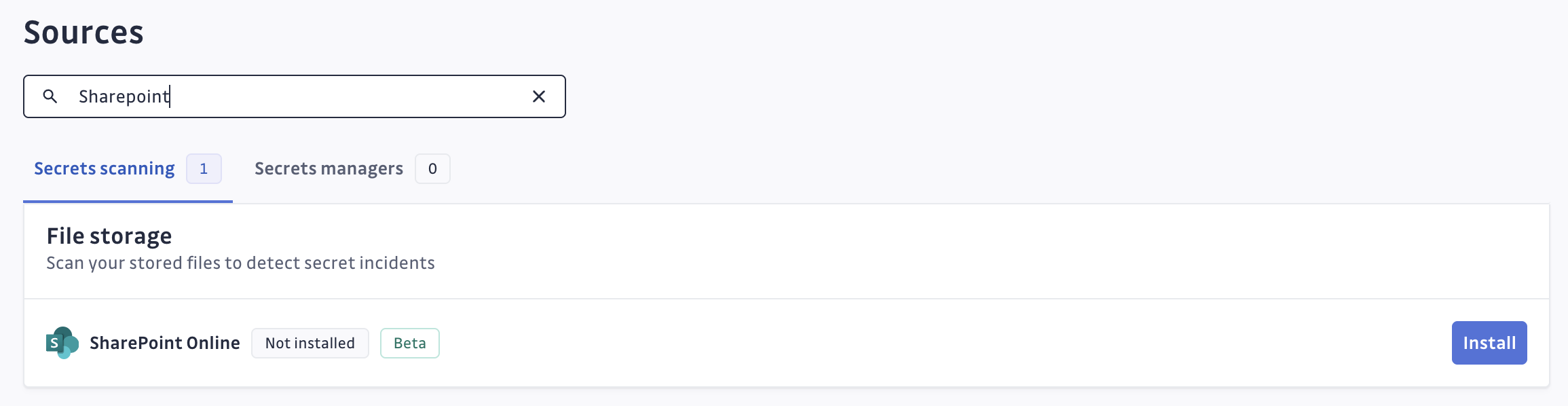
-
Authorize GitGuardian
- Click Install on the integration page
- Select your Microsoft 365 administrator account when prompted
- Review and accept the requested permissions
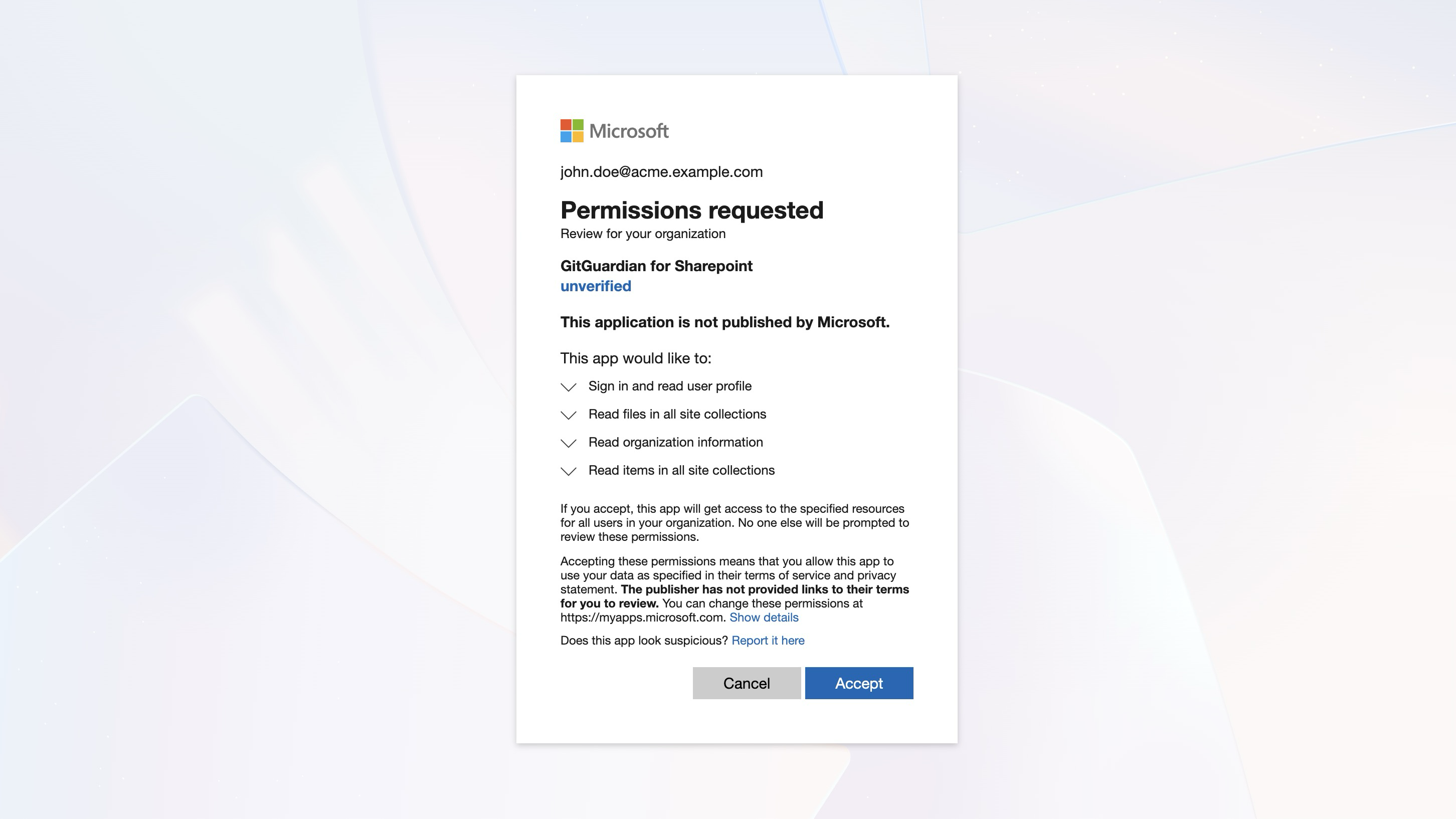
That's it! GitGuardian immediately begins scanning your sites pages and files history and starts monitoring for new secrets.
Customizing your monitored perimeter�
Microsoft SharePoint Online integration offers flexible perimeter control:
- Drive-level selection: Choose which specific SharePoint sites to monitor, giving you precise control over your scanning scope.
- Granular management: Add or remove individual drives or sites from monitoring without affecting your entire tenant integration.
To customize your perimeter:
- Navigate to your integration settings
- Use the checkboxes to enable or disable monitoring for specific locations, e.g. entire sites or specific nested site or drives.
- Click on Save to apply your changes.
- Changes take effect immediately for new scans.
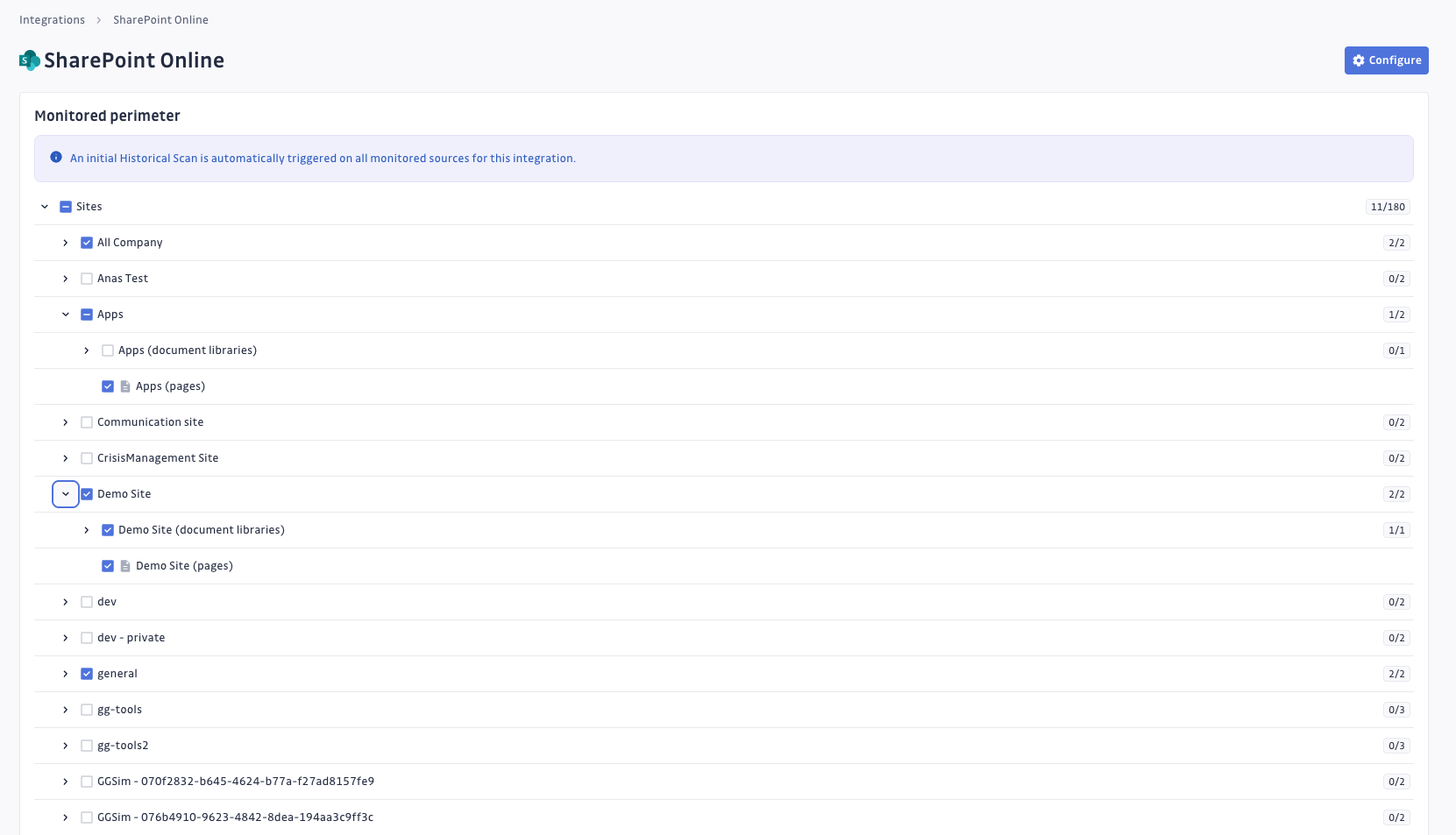
Sharepoint Online integration also offers the ability to automatically add sources to your monitored perimeter. While this feature assures you complete peace of mind as the perimeter evolve, it may also scan content from sites, pages, or drives that you may not want to scan. Please consider all downsides carefully before enabling this feature.
![]()
Understanding scanning capabilities
Historical scanning
Uncover your secret debt: When you first integrate this source, GitGuardian performs a comprehensive scan of your entire content history, based on your customized perimeter. This reveals secrets that may have been exposed weeks, months, or even years ago - helping you address your existing security debt.
Incremental scanning
Stay protected with regular monitoring: Once integrated, GitGuardian provides ongoing protection through scheduled automated scans of your content. New and modified content is systematically monitored at regular intervals, ensuring comprehensive coverage and timely detection of any secret exposures. Your source remains under GitGuardian's protection, giving you confidence that secrets won't go unnoticed.
Comprehensive file support
GitGuardian integration supports a various range of files type:
- Text and code files:
- Source code (.py, .js, .java, .cpp, .cs, .rb, .go, .php, etc.)
- Configuration files (.yaml, .json, .xml, .ini, .conf, .properties, etc.)
- Documentation (.txt, .md, .rst, .log, etc.)
- Office documents:
- Microsoft Office (.docx, .xlsx, .pptx, .doc, .xls, .ppt)
- OpenOffice/LibreOffice (.odt, .ods, .odp)
- Rich text formats (.rtf)
- Others (.epub)
- Archive and compressed files (experimental):
- Archive formats (.zip, .7z, .rar, .tar, .gz, .tgz or .tar.gz, .bz2, .tbz2 or .tar.bz2, .xz, .txz or .tar.xz, .ar, .cpio, .pack)
- Container images (through .tar extensions)
- Other document formats:
- PDF documents (.pdf)
- Email formats (.eml, .msg)
- Web files (.html, .css)
File size considerations: Large files are skipped to maintain optimal performance. Size thresholds are as follows:
- 100 MB for any text file type.
- 500 MB for PDFs.
- 1 GB for any other file type listed.
Managing your integration
Monitoring health and Maintenance
If you need to modify your integration settings or troubleshoot connectivity issues, access the management interface through Sources integration.
Uninstalling the integration
While our goal is to help you maintain comprehensive security coverage, you may uninstall the integration whenever necessary:
- Navigate to Sources integration
- Click Edit next to the integration name
- Click Configure
- Click the delete icon next to your resource
- Confirm the removal
Note: Removing the integration preserves your incident history, but stops future scanning and presence checks for the integrations that support it.
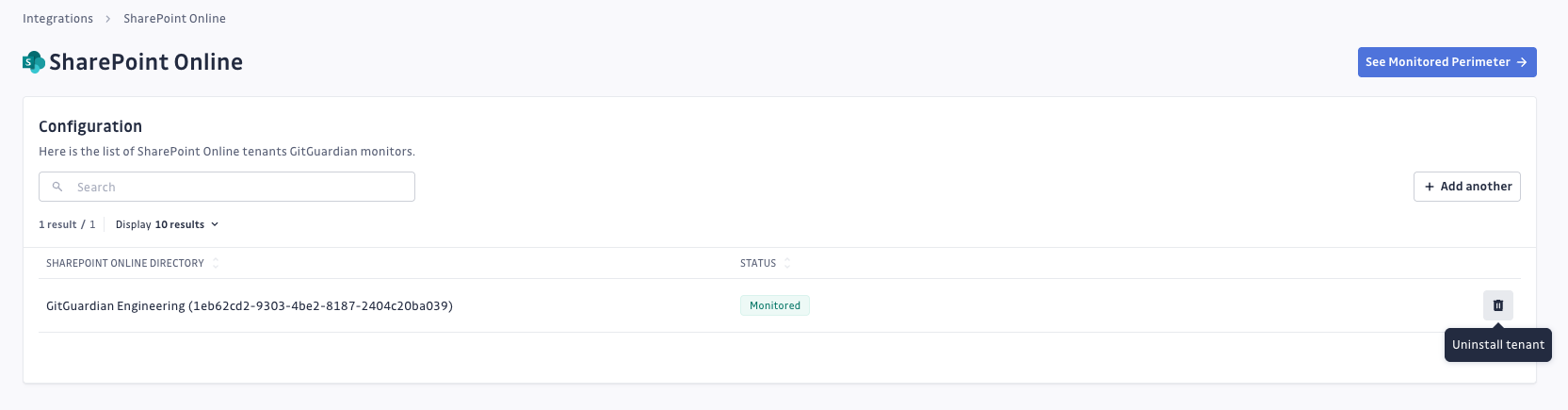
Additional cleanup: To completely remove the GitGuardian app from Azure, delete it from your Entra ID registered applications.
Current considerations
While archives scanning are supported, the complete path of the file in the archive will not be provided in the incident detail. Only the archive name.
Privacy and compliance
Data handling
GitGuardian processes your data solely to detect exposed secrets:
- Read-only access: We never require write access unless scoped to creating webhooks to receive and process real-time events
- Minimal data retention: We store only data and metadata necessary for incident management
- Encryption: All data in transit and at rest is encrypted
- Compliance: We follow the same data protection standards as our other integrations
Regional considerations
GitGuardian hosts its services in two AWS regions: eu-central-1 (Frankfurt) and us-west-2 (Oregon). Ensure your GitGuardian deployment region aligns with your data residency requirements. Contact support if you need guidance on compliance with local regulations.
User notification
Country-specific laws and regulations may require you to inform your Microsoft 365 users that your SharePoint sites and files are being scanned for secrets. Here is a suggestion for a message you may want to use:
As part of our internal information security process, the company scans the SharePoint sites files for potential secrets leaks using GitGuardian. All data collected will be processed for the purpose of detecting potential leaks. To find out more about how we manage your personal data and to exercise your rights, please refer to our employee/partner privacy notice.
Please note that only sites and files relating to the company's activity and business may be monitored and that users shall refrain from sharing personal or sensitive data not relevant to the site's or file's purpose.

