Navigate with quick access
Quick access is a unified search feature that enhances user navigation and productivity within the GitGuardian platform. This feature provides a centralized interface to quickly access different sections of the application, or search within our public documentation.
Key features
Unified search interface
- Application navigation: Quickly jump to any section or page within GitGuardian.
- Documentation search: Find relevant documentation and help articles.
Enhanced productivity
- Faster navigation: Reduce time spent navigating through complex menu structures.
- Context-aware results: Search results adapt based on your current location and permissions.
- Keyboard shortcuts: Navigate efficiently using keyboard interactions.
Using quick access
- Use the keyboard shortcut
Ctrl+K(orCmd+Kon Mac) from anywhere in the platform. Alternatively, click the search icon in the main navigation bar. - The Quick access modal will appear with a search input field where you can enter your search keyword.
- You can thus search for pages or sections within the dashboard, or use the prefix "Doc" to search within the product documentation.
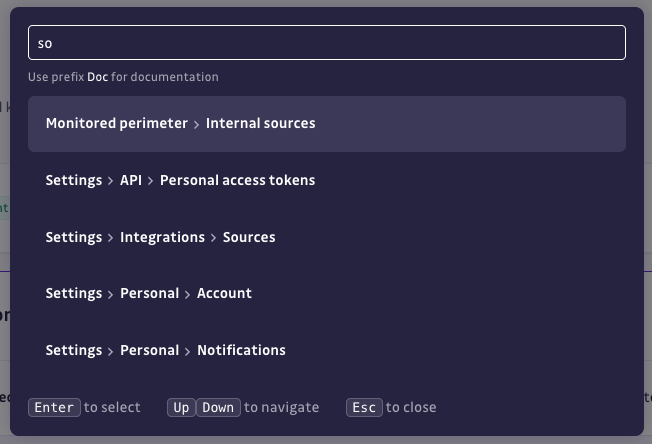
Tips for effective use
- Use specific keywords: More specific terms yield better results.
- Try different variations: If you don't find what you're looking for, try synonyms or related terms.
Keyboard shortcuts
| Shortcut | Action |
|---|---|
Ctrl+K / Cmd+K | Open Quick access |
↑ / ↓ | Navigate through results |
Enter | Select highlighted result |
Escape | Close Quick access modal |
Tab | Navigate between result categories |
Permissions and access
Quick access respects your user permissions and workspace access:
- Only shows pages and features you have permission to access.
- Filters results based on your role.
- Adapts to your workspace configuration and enabled features.
Feedback and improvements
Quick access is continuously improved based on user feedback and usage patterns.
To suggest improvements or report issues, please refer to our Support Page.

