Configure the email system
In order to receive alerts from your GitGuardian instance, you need to setup an email sending system.
You can either pick a classic SMTP configuration or use SendGrid.
- Go to the Admin area of your GitGuardian instance. You must be an admin to access it.
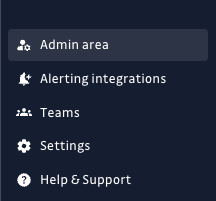
- Navigate to Settings > Email > Configuration
SMTP Configuration
You need to fill in the following information:
- Server Host
- Server Port
- Username
- Password
- SSL activation
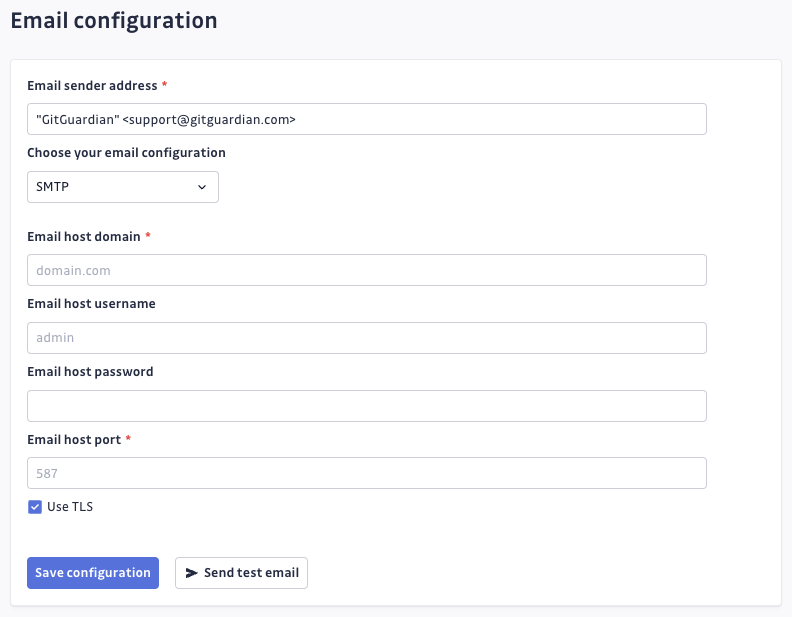
For SMTP server with a self-signed certificate, add it to the trusted list to ensure communication (refer to custom CA). The DNS name must match the certificate's name.
Alternatively, starting 2024.2.1 release, you can enable bypassing TLS verification for the SMTP server by executing the following command:
kubectl exec --namespace <namespace> deployments/webapp-internal-api -c app -- python manage.py set_preferences --email__is_bypass_tls_smtp_enabled=True
If needed, specify the Kubernetes namespace with --namespace (default namespace is used if not specified).
SendGrid
A SendGrid API key in necessary to send emails with SendGrid. You need to generate one from the SendGrid Website.
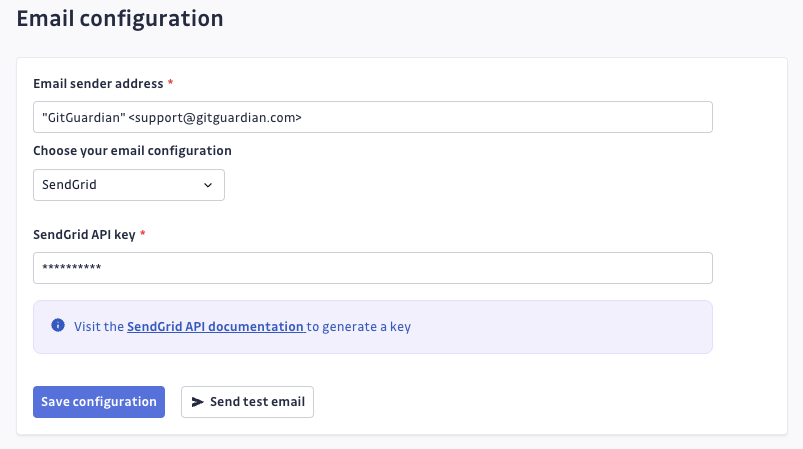
Checking your configuration
Once you have picked a method and saved your configuration, you can test it by pressing the Send test email button.
Shortly after that, you will receive an email on the address you used to set up your GitGuardian instance. If you did not receive any mail, check the app logs for any errors and reach out to us.

