Load balancer
Existing clusters (Helm-based or KOTS-based)
Helm-based installation
The Kubernetes cluster must include a LoadBalancer controller add-on (for AWS, this would be an ALB), which is not provided by our Helm charts. This setup is an alternative to using Ingress, which is not activated by default in the On-Prem values. Customers need to override these values to access the dashboard via a LoadBalancer.
Switch the frontend serviceType from ClusterIP to LoadBalancer in your local-values.yaml file:
front:
service:
type: LoadBalancer
annotations:
# example when using an ELB on AWS
service.beta.kubernetes.io/aws-load-balancer-backend-protocol: http
service.beta.kubernetes.io/aws-load-balancer-ssl-cert: arn:aws:iam::12345678
KOTS-based installation
For existing clusters, the Service type can be changed from ClusterIP to LoadBalancer. This allows for the creation of a dedicated cloud load balancer (e.g., an AWS Application Load Balancer) specifically for the GitGuardian dashboard.
Note: This modification does not impact the KOTS Admin Console, which remains accessible only through port forwarding, unless manually configured otherwise.
Annotations
Annotations enable service customization. For example, on AWS, you can add the following annotations in the KOTS Admin Console's annotations section:
service.beta.kubernetes.io/aws-load-balancer-backend-protocol: http
service.beta.kubernetes.io/aws-load-balancer-ssl-cert: arn:aws:iam::12345678
You can add those in the annotations section of the KOTS Admin Console.
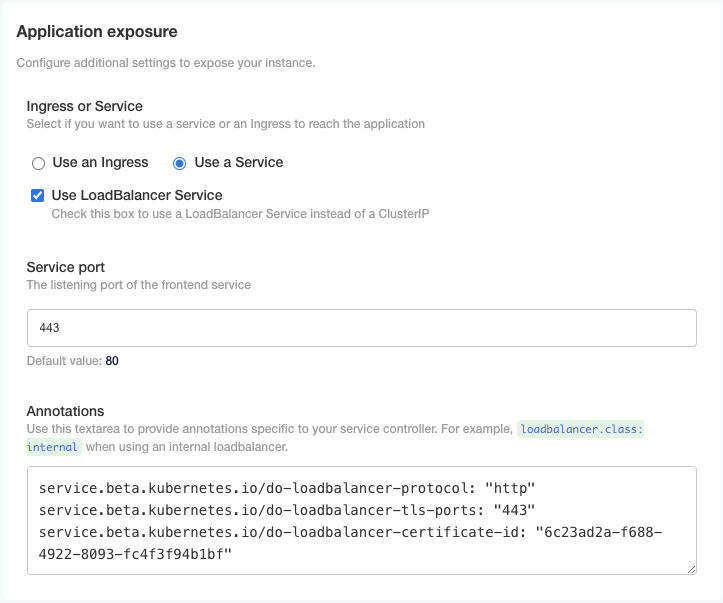
Embedded clusters
Configure your instance to work behind a load balancer
In case you plan to expose your embedded cluster behind a load balancer (allowing your cluster to run in private network), you may need to configure additional settings.
The GitGuardian dashboard on an Embedded cluster installation is, by default, exposed using an HTTPs configuration that requires SNI TLS extension. Unfortunately, some load balancers (such as AWS ones) are not able to deal with SNI enforced backends.
In KOTS, check the parameter Use NodePort Service and choose to expose a port (for example 8080).
Then:
- On the instance firewall/security group, allow connection from the load balancer to instance port
8080. - On the load balancer:
- Configure certificate(s) to terminate the TLS connection. Endpoint should match the hostname you use in the configuration.
- Target the instance on port
8080. - For instance health checks, you can target the
/healthendpoint.

